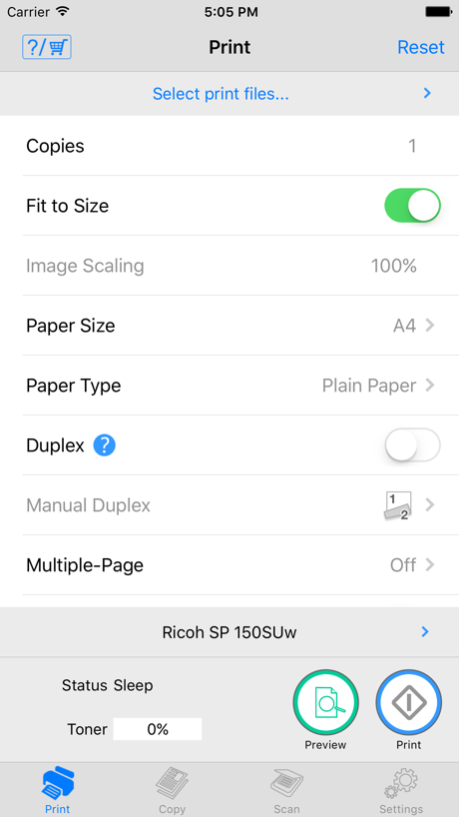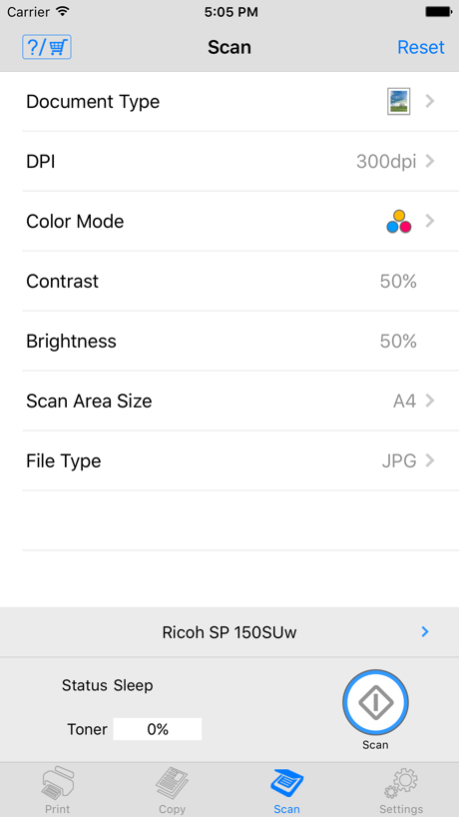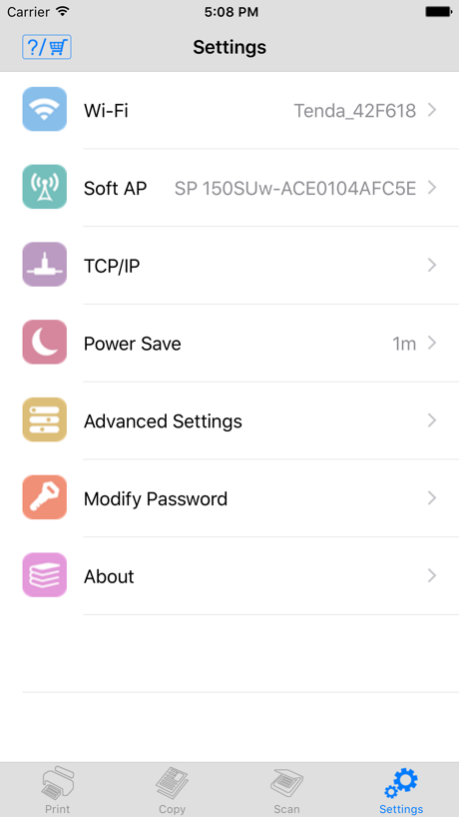RICOH Printer 1.0.2
Continue to app
Free Version
Publisher Description
Description
Features of Ricoh Printer
- Ricoh Printer allows users to do Print, Copy, Scan, change settings, and see status of the printer from smart devices.
Copy function
- You can execute Copy by selecting parameters such as resolution and paper size.
Scan function
- You can select parameters such as resolution and save scanned file to your smart phone.
- The files that are scanned with a MFP can be saved in you smart phone in PDF or JPEG file.
Print function
- You can print photos and documents stored in your smart phone
- Documents and photos in your smart phone can be printed from a MFP
- You can select parameters such as paper size and print density and print photos in JPEG, PNG, BMP format and files in TXT, PDF format.
Machine Settings
- You can set Wi-Fi, IP address, and also access point using Soft AP mode
- You can change password and sleep time.
Languages: Japanese, English, Arabic, Catalan, Czech, Danish, Dutch, Finnish, French, German, Greek, Hungarian, Italian, Norwegian, Polish, Portuguese, Brazilian Portuguese, Russian, Simplified Chinese, Spanish, Swedish, Thai, Traditional Chinese, Turkish, Vietnamese, Indonesian, Hindi, Urdu, Bengali
Nov 29, 2016
Version 1.0.2
This app has been updated by Apple to display the Apple Watch app icon.
- The JPEG files that are scanned with a MFP can be saved in your smart phone album.
About RICOH Printer
RICOH Printer is a free app for iOS published in the System Maintenance list of apps, part of System Utilities.
The company that develops RICOH Printer is Ricoh Co., Ltd.. The latest version released by its developer is 1.0.2.
To install RICOH Printer on your iOS device, just click the green Continue To App button above to start the installation process. The app is listed on our website since 2016-11-29 and was downloaded 4 times. We have already checked if the download link is safe, however for your own protection we recommend that you scan the downloaded app with your antivirus. Your antivirus may detect the RICOH Printer as malware if the download link is broken.
How to install RICOH Printer on your iOS device:
- Click on the Continue To App button on our website. This will redirect you to the App Store.
- Once the RICOH Printer is shown in the iTunes listing of your iOS device, you can start its download and installation. Tap on the GET button to the right of the app to start downloading it.
- If you are not logged-in the iOS appstore app, you'll be prompted for your your Apple ID and/or password.
- After RICOH Printer is downloaded, you'll see an INSTALL button to the right. Tap on it to start the actual installation of the iOS app.
- Once installation is finished you can tap on the OPEN button to start it. Its icon will also be added to your device home screen.